Support
Tutors
All students are allocated their own personal Tutor and meet with them regularly.
These are members of the teaching staff who are connected to a particular House and track the progress of the students under their care. Tutors often spend additional time with students as and when necessary to help them with their work.
Prep
Prep (homework) is given to students to enhance class work and projects. Students have allocated time every evening to do prep work, and they do this in the classroom. House staff and Tutors are often on hand to assist.
Laptops
Every student is given a School laptop which can be used in lessons and in the Boarding House to complete their work. Students are responsible for the safe use, charging, and storage of their laptops. Desktop computers are also available in the day rooms of Junior and Senior Boarding Houses and can be used to Skype home or print work.
SIMS Parent App Guide
An essential part of our work together involves forming a strong partnership between students, home and school so that we can best support your child. A key aspect of this partnership is regular communication. We are using SIMS Parent, which is an online system, accessed via a free downloaded app, as our method of communicating key information to you.
|
|
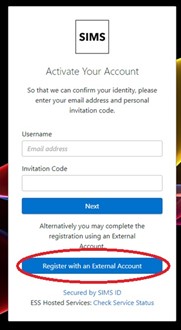 Before you can use SIMS Parent, you will need to register.
Before you can use SIMS Parent, you will need to register.
1. You will need either a Microsoft, Google, Facebook or Twitter account, you can use an existing account (e.g. a Hotmail account) or create a new one online. They are free and easy to set up, and you can use any valid email address and password.
2. You will receive an email from Capita SIMS (noreply@sims.co.uk), please check your junk folder and ensure that it has not been marked as SPAM. The email will contain a unique registration code and link to enable you to register.
3. Open the email and click the link as instructed, a new internet browser window will open, click Register with External Account button then the relevant icon for the third party account you would like to link with Parent App and you will be directed to sign in using your existing details, once logged in you will be asked it you want to authorise SIMS Parent to use your account.
4.You will now be asked to enter your Invitation Code. If you were able to use the click this link in the email then the code field will automatically be populated, if not then use copy and paste to take the code from your original email.
5. Enter the date of birth of one of your children who attends the school. This is for security purposes only and this information will not be used in the SIMS Parent system.
6. Click the Register button to continue. Once the registration process is complete then you can sign in using the third party account from step 3 via:
- www.sims-parent.co.uk or
- By downloading the App for iOS and Android devices
SIMS Parent App FAQ
I can’t sign in
Ensure you are using the correct URLs to access SIMS Parent and the third party account you registered with.
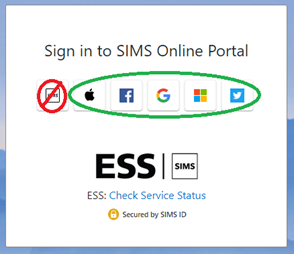 Parent URL is https://www.sims-parent.co.uk
Parent URL is https://www.sims-parent.co.uk
If you have a work Office 365 account, ensure that you have been granted permissions by your work Office 365 Administrator.
If you receive an Unauthorised Access error message, ensure you are logging into SIMS Parent with the account with which you registered. This issue tends to occur when two or more users share the same computer or device;
To sign out of the incorrect account, you should visit the account provider’s web page (e.g. Google, Facebook, etc.) and select the ‘sign out’ option. Close the browser completely, open a new browser window and log into SIMS Parent using the correct account details.
I haven’t received an invitation to register email
First check your junk email folder for an email from noreply@sims.co.uk
We may have an incorrect contact email in SIMS please telephone the school directly for this to be updated.
If the email is correct you may already be registered, if you cannot remember what account you used, please email a member of our Data Office team (Joanne.Harnett@doyrms.com or Vanessa.Hollis@doyrms.com) using your contact email requesting we un-register the email and resend the invitation.
I can’t register using my registration email
Check whether the invite has expired. Invites are valid for 90-days.
If you have already registered, then you must sign back into SIMS Parent using the third party account you registered with.
I have forgotten my password
You should reset your password directly with your account provider, e.g., Google, Facebook, etc. NOTE: If you lose access to your password and all other security information, you will not be able to access your account. You will need to email Joanne.Harnett@doyrms.com or Vanessa.Hollis@doyrms.com using your contact email requesting we un-register the email and resend the invitation.
I have forgotten or want to change the account with which I log into SIM Parent
You will need to email Joanne.Harnett@doyrms.com or Vanessa.Hollis@doyrms.com using your contact email requesting we un-register the email and resend the invitation.
I can’t see the information I am expecting
You need to refresh the app; the easiest way is to sign out and in again.
To sign out you should visit the account provider’s web page (e.g. Google, Facebook, etc.,) and select the ‘sign out’ option. Close the browser completely, open a new browser window and log back into SIMS Parent.
Still having problems?
Please email Joanne.Harnett@doyrms.com or Vanessa.Hollis@doyrms.com using your contact email, giving as many details as possible including copies of any error messages.
English as an Additional Language
As a state boarding school, the state pays for the education, so all applicants must have a British or Irish passport or have the right to remain in the UK.
This means that we welcome English as an Alternative Language (EAL) students into Years 7, 8, and 9. In order to complete GCSE or A-Level examinations, EAL students over the age of 15 are required to have at least a ‘good’ level of verbal and written English.
Pupil Premium
The 'Pupil Premium' is additional funding given to raise the attainment of disadvantaged students, and to close the gap between them and their peers.
The 'Service Pupil Premium' is also received which is designed to help the School to provide mainly non-educational support (i.e., pastoral care) for the children of service personnel.
